 Kvm图形化创建虚拟机
Kvm图形化创建虚拟机
# Kvm图形化创建虚拟机
- 使用virt-manager创建虚拟机
- 使用virt-install创建虚拟机
- 半虚拟化驱动virtio
- QEMU Guest Agent和SPICE Agent
# 基础准备
1.iso镜像或者qcow2的镜像
2.准备好一个硬盘可以给虚拟机作为提供存储
3.准备好一张网卡(作为虚拟机的地址池)
# 网卡配置

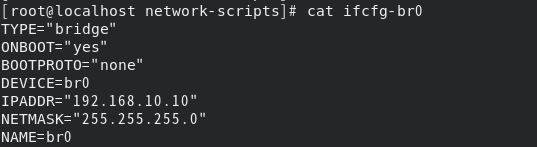
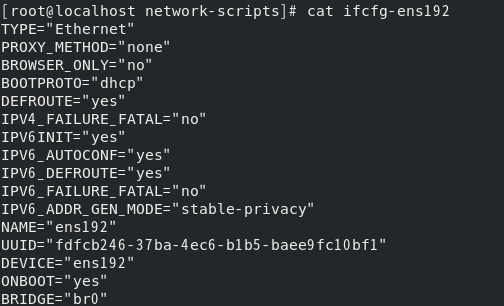
# 磁盘的大小提供
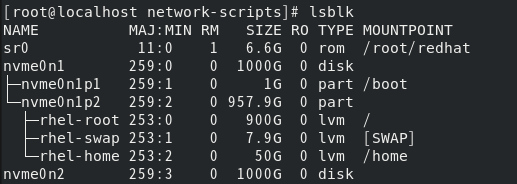
# 使用Virt—manager创建虚拟机
virt-manager的基本使用
# 🚀选择虚拟系统管理
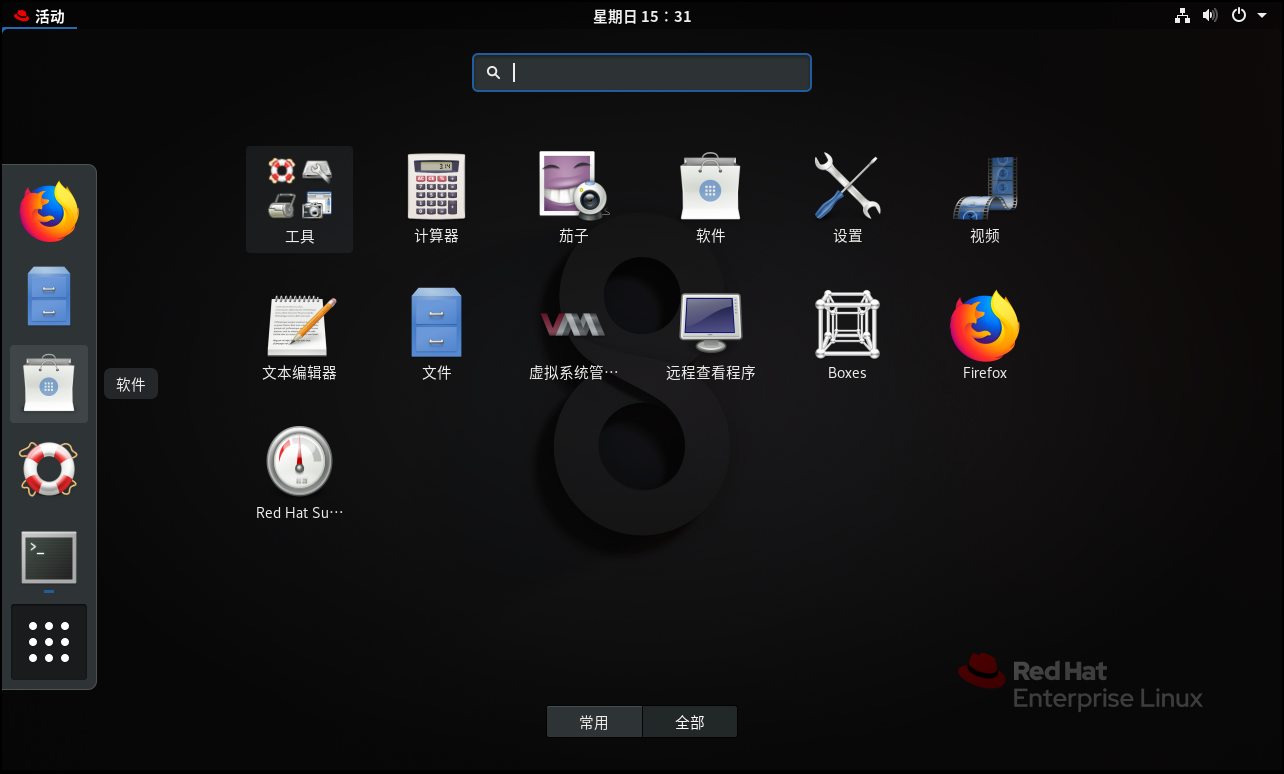
# 🚀进去以后是图形界面安装虚拟机
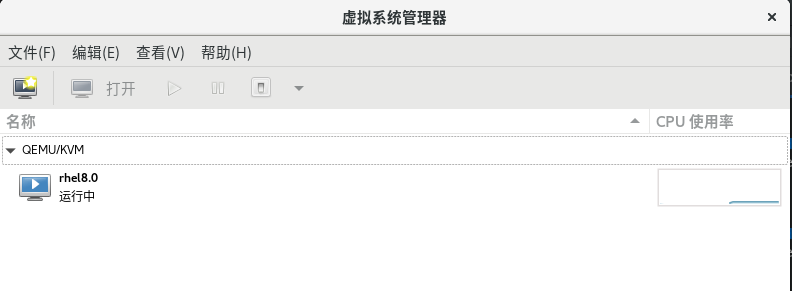
# 🚀新建一个虚拟机
新建一个虚拟机,选择本地安装介质(然后点击浏览)
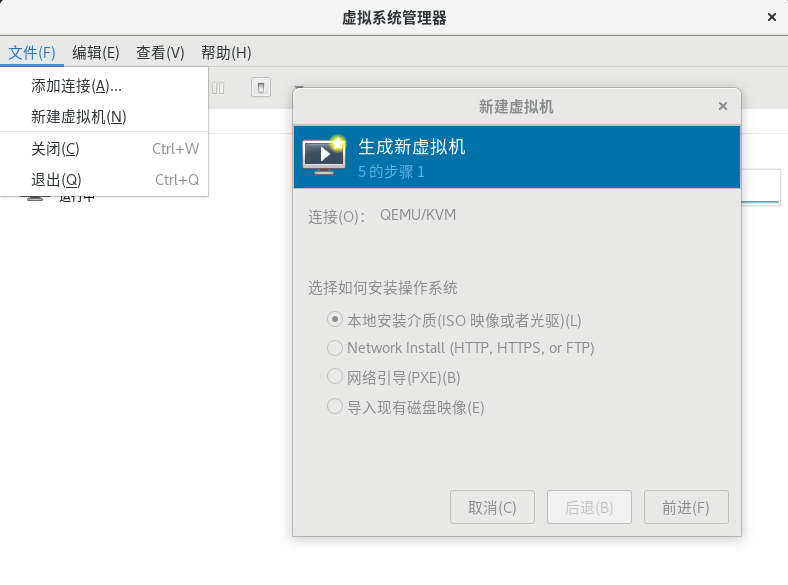
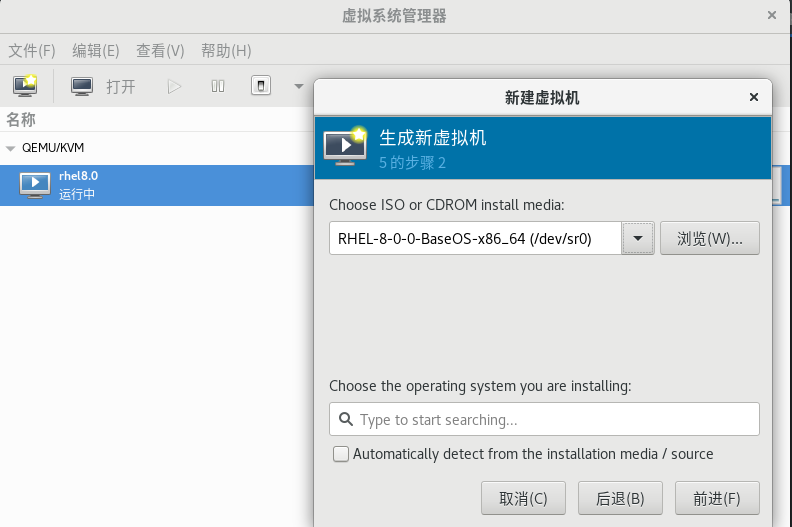
# 🚀创建一个存储池
这个存储池可以用来专门存放qcow2镜像或者iso镜像,这里我存放的是redhat8.0的iso镜像(点击左下角+号创建存储池)
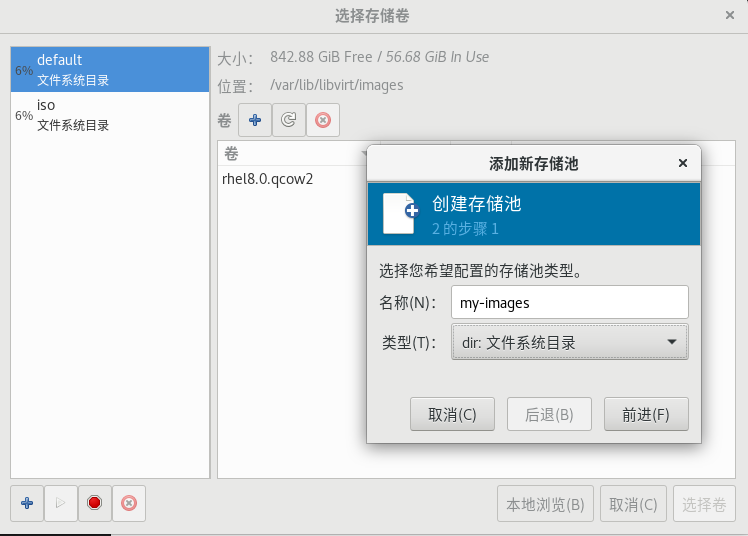
# 🚀路径为你存放镜像的路径
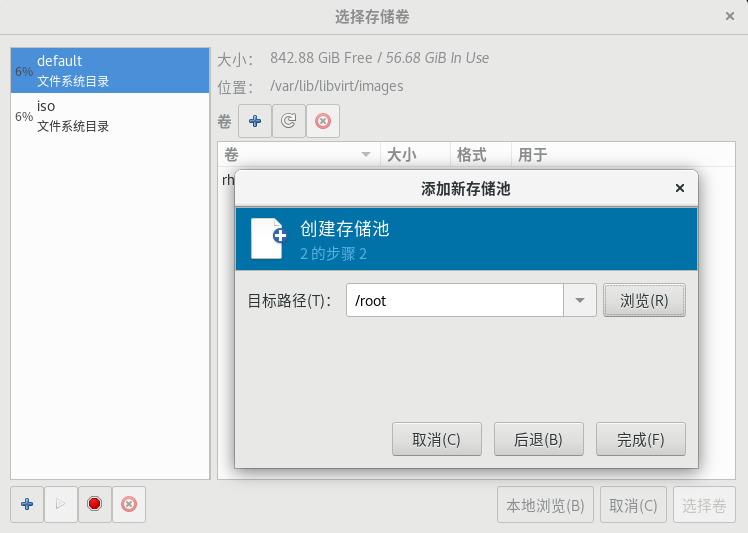
选择刚刚创建并且有镜像的那个存储池
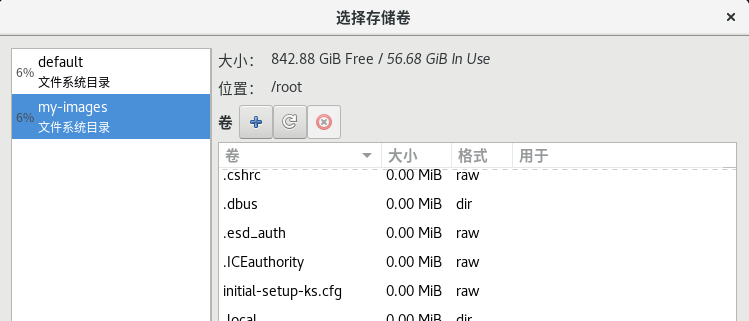
# 🚀选择iso路径
选择iso路径之后,选择linux系统为redhat8.0的版本
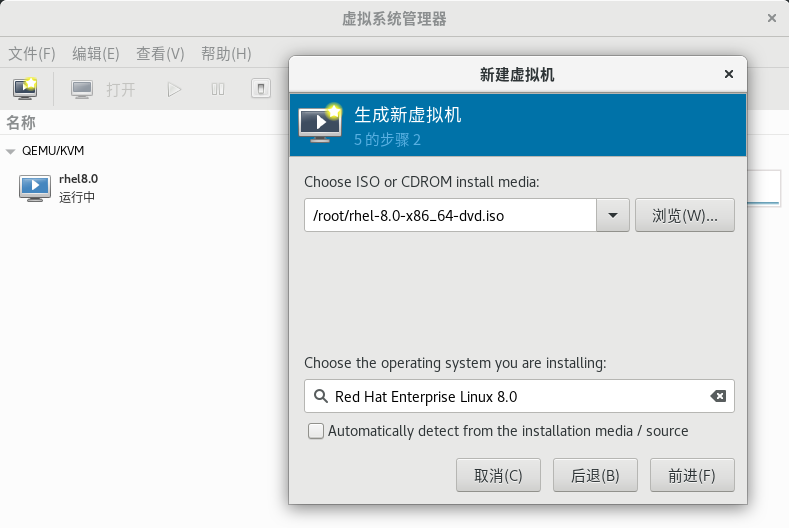
# 🚀设置内存和cpu
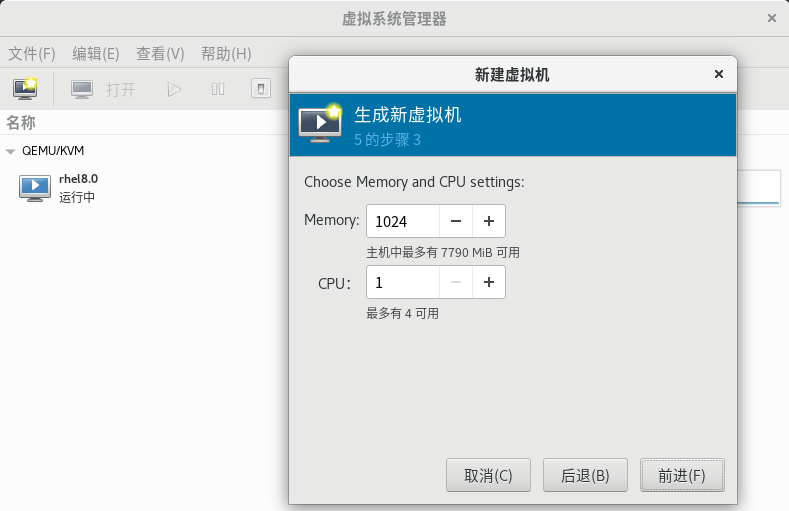
# 🚀添加系统硬盘
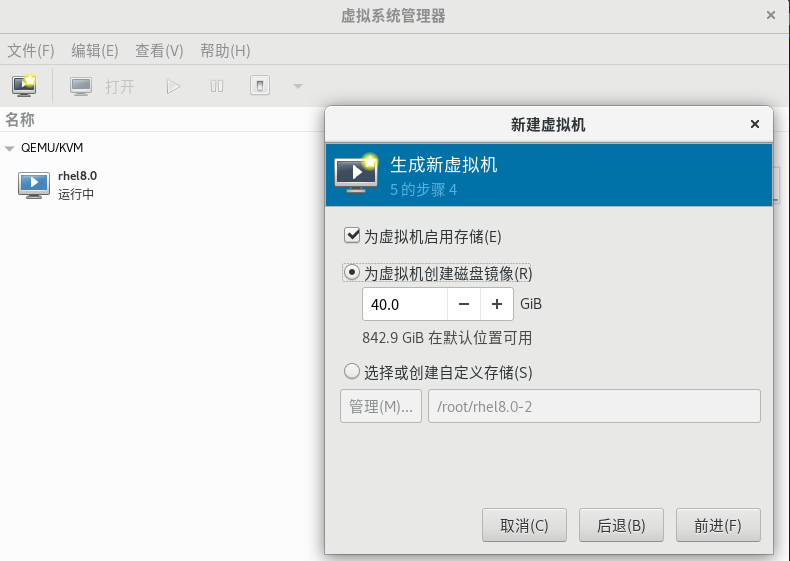
# 🚀添加网络选择一个网卡
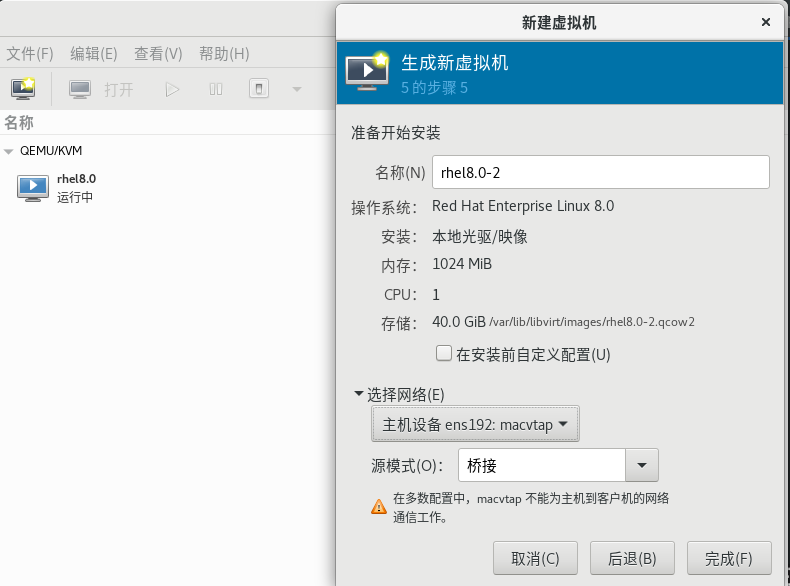
# 🚀虚拟机开始安装操作系统完成
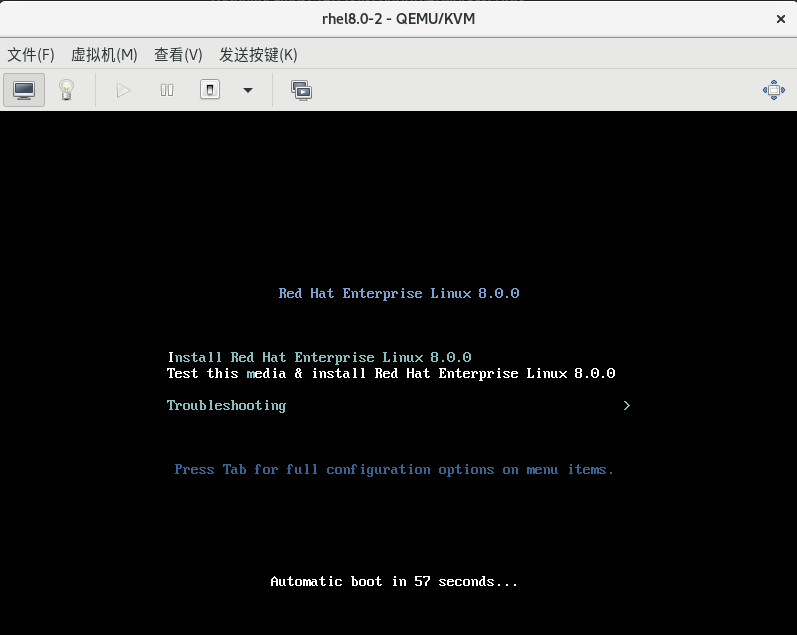
# 🚀查看虚拟机列表

上次更新: 2023/11/28, 22:03:59
